How Can We Help?
Presenter 4 is designed to operate on a computer with two or more monitors enabled via the Windows display properties dialog. This includes laptops with an external monitor (or projector) attached to the VGA port.
It is however possible to trial and work with Presenter on a single monitor by creating a custom monitor.
- Select Options > Monitors > Custom Monitors
- Click the [Add] button and define an area in the top right-hand corner of monitor 1.
- Specify both width and height to be 50%
- Press [OK] to save
- Now select Options > Monitors > Output Definitions
- In the drop-down list next to Output 1, select the custom monitor entry.
- You will now be able to activate the first output which will appear (overlapped) on your screen. You may need to move the control window to the left to see the output.