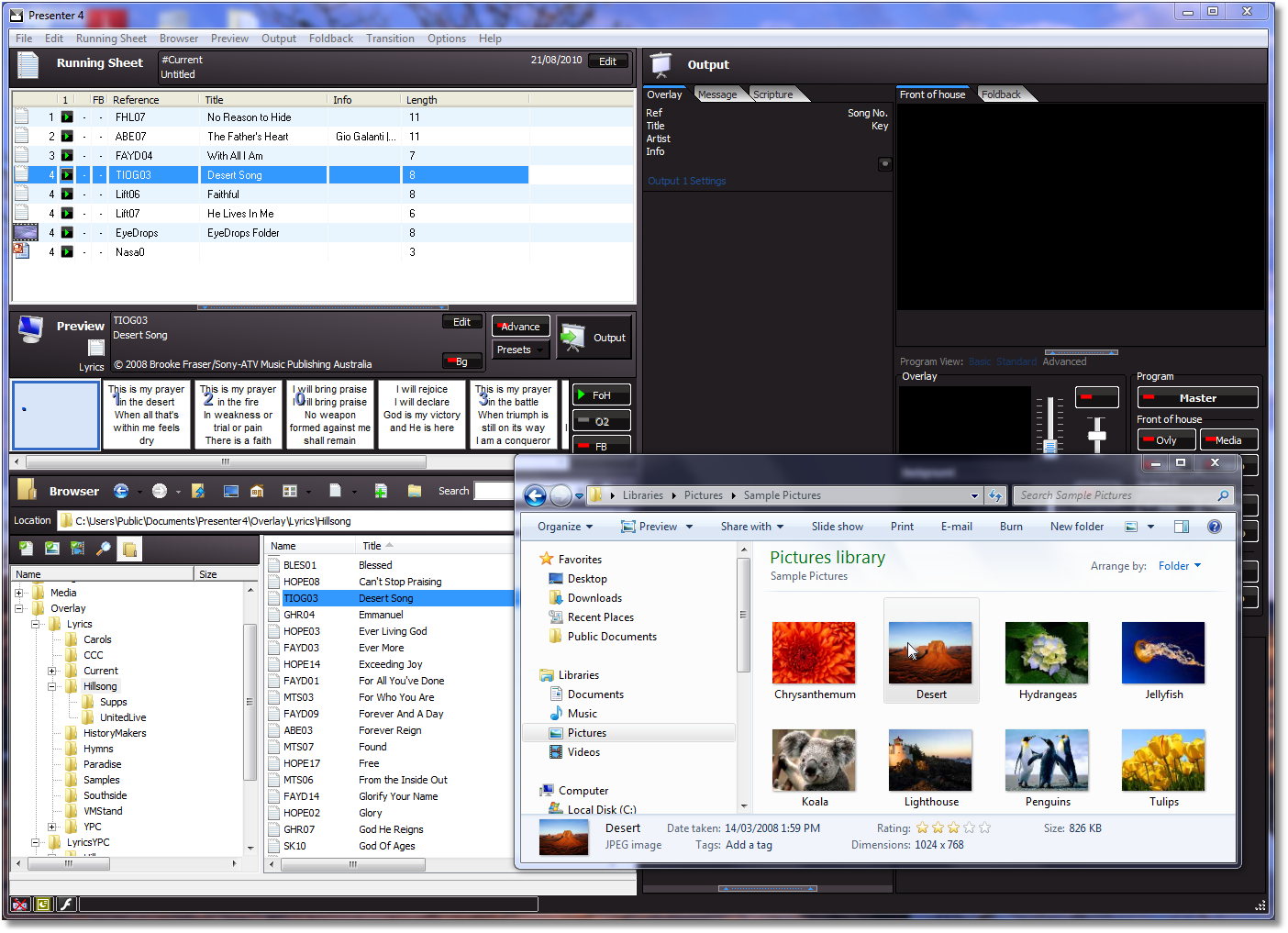Several new and improved features have been added in Version 4.2 for working with song lyric files.
The new features include:
- Adding background images on the fly
- Quick edit of the sequence line in the output
- New comment tag
Adding background images to individual lyric pages on the fly
Presenter 4 has always supported defining background images for individual lyric pages using the .b tag in the song file. Now you can add backgrounds to a song temporarily by simply dragging an image from the internal browser or Windows Explorer. We can demonstrate this with an example.
1. Here we have a song file loaded and selected in the Preview panel as well as the Explorer window open with a collection of images.
2. Now we drag an image onto the first slide. You’ll notice that the text changes to show the image in the background as confirmation that the request was successful. This is a sample based on the actual output font settings, so it won’t come as a surprise that the text is likely to be too small to read. Notice that the image starts from the first text slide and will always leave the very first slide blank for operational reasons.
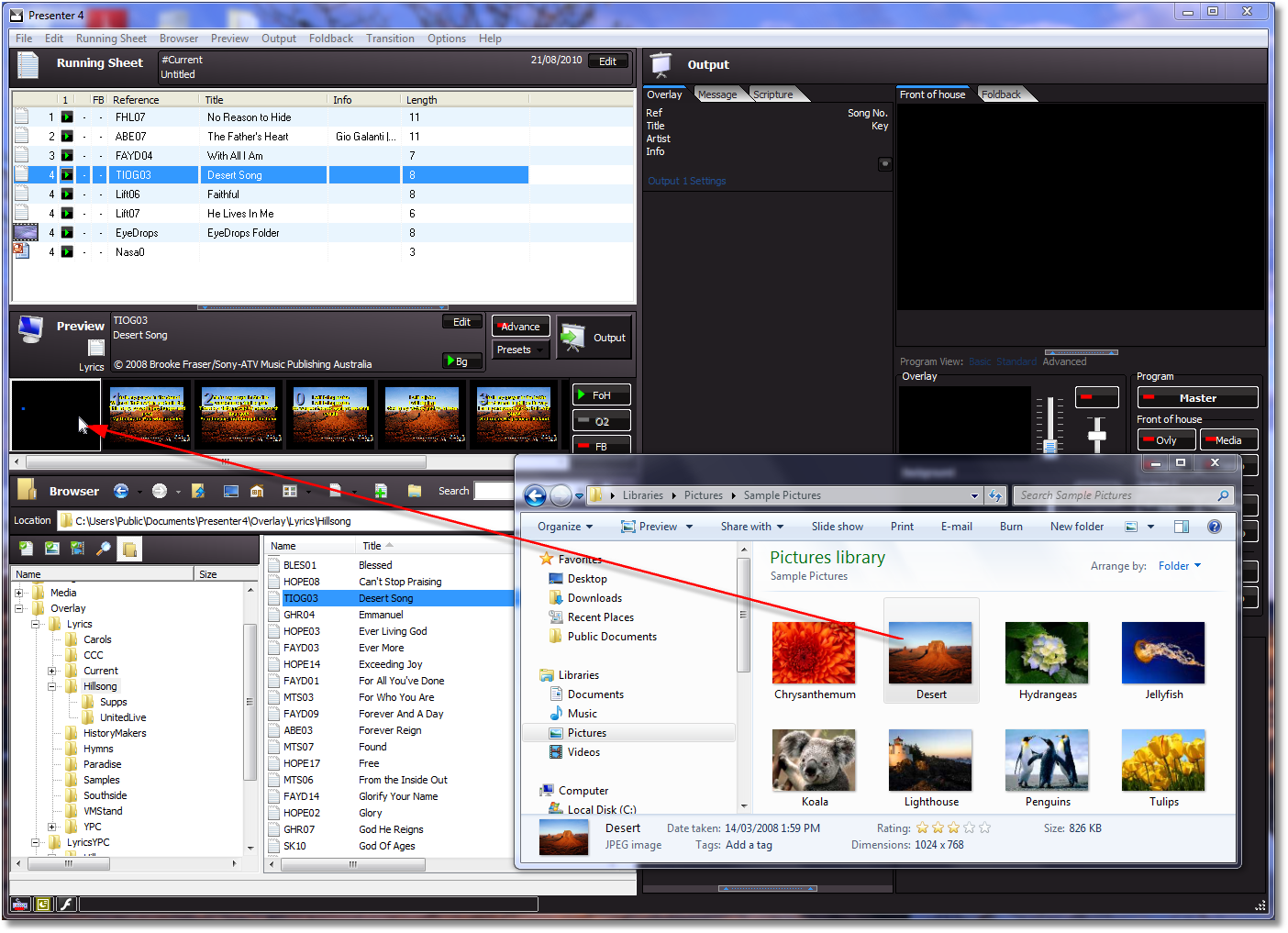
3. What if we want to read the text again? There is a new background button, labelled [Bg] that we can turn on and off. Simply click this to restore to the original view. The image is still attached to the song.
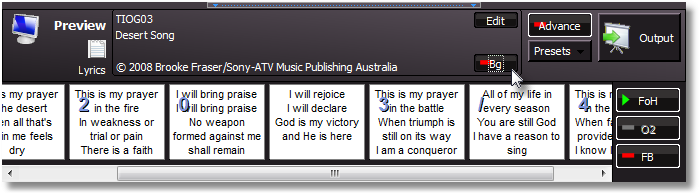
4. Just for fun, let’s add two more images to the 3rd and 4th verses. Since each update populates the image to the end, we should always work from left to right.
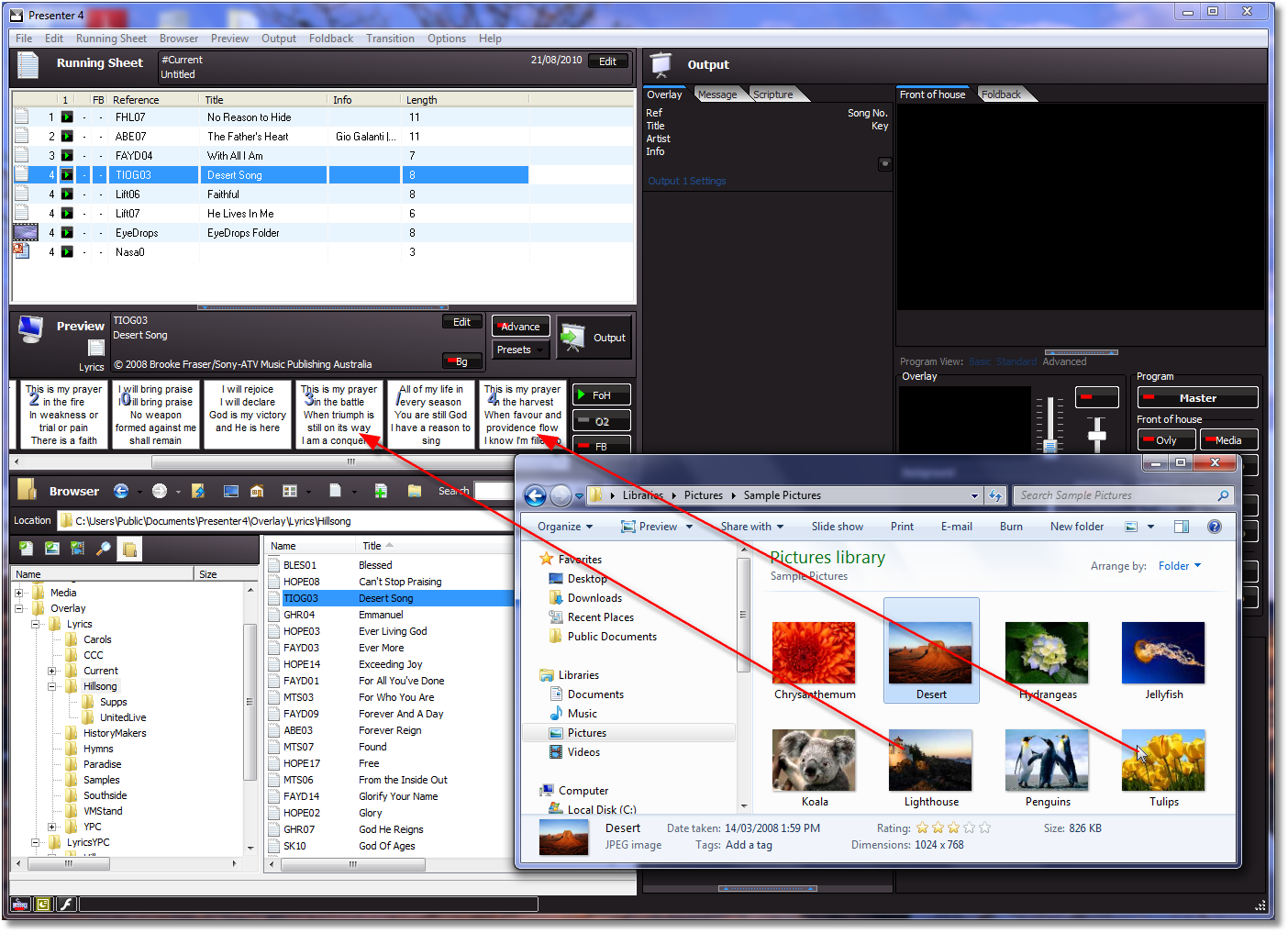
5. The result will look like this…
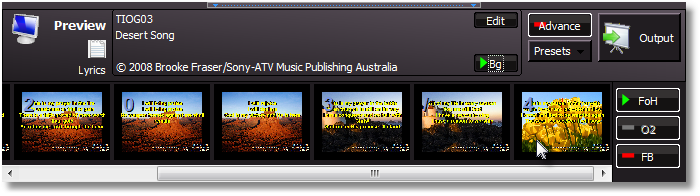
6. Now let’s see how this looks in the output. The overlay image controller appears at the bottom of the thumbnail list, so that we can see and control the appearance of the image. Note that this displays in its own presentation ‘layer’ and will override an image if loaded in the regular background section. You have full control of the image displays and can turn the song images off at any time, or indeed create interesting effects with partial fading of two images!
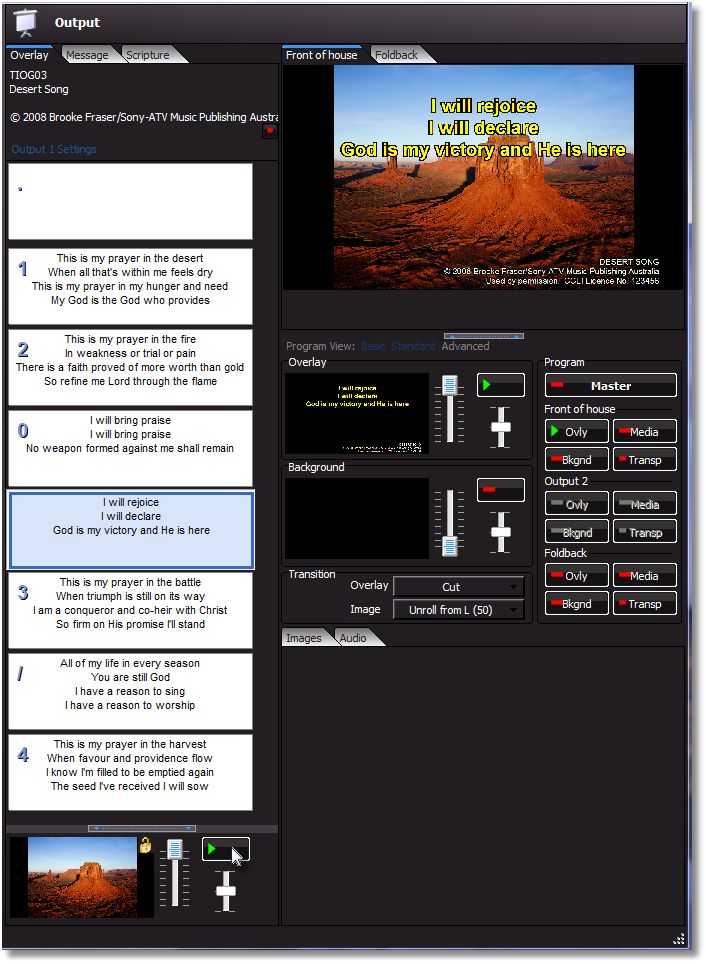
7. And a later slide…
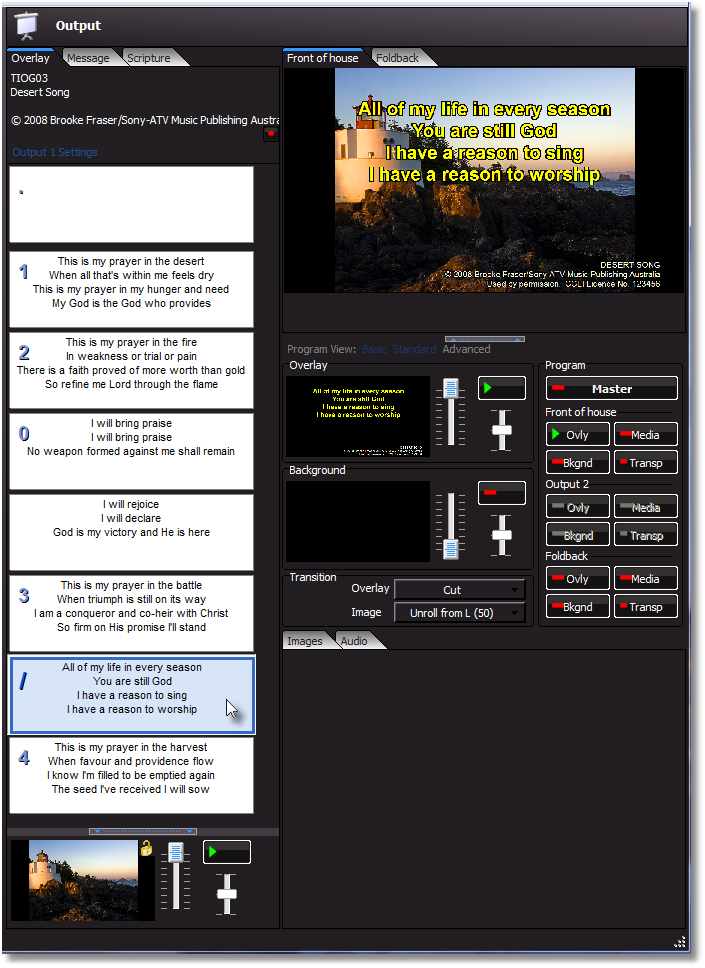
That’s it! Just a quick reminder that this feature is for temporarily assigning, or replacing, background images linked to a specific song. Images attached here are not saved permanently with the song file. (That feature may come in a future update.) If you need a permanent link you can edit the file itself and use the .b tab.
Live Sequence Update
The sequence line is an aid to operators if songs are sung with a predetermined arrangement. You can now edit the sequence field of the song lyrics while the song is loaded to the output. This can assist the operator during rehearsal when the arrangement is often worked out. A quick change to the sequence line here avoids opening the lyric editor, making the change, saving the file and reloading the song.
1. Click the small sequence edit button next to the sequence line.
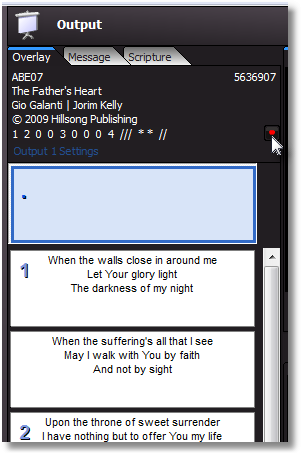
2. Make the required changes and click the green tick. (Click the red cross to cancel.)
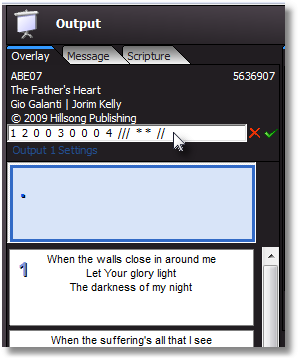
Sequence updates here are saved permanently to the original file.
Operator Comments
The sequence prompt facility illustrated above is now complemented with inline annotations within the lyric file itself. These comments are shown within each lyric page thumbnail, but are not output to the screen. A new .# (hash) tag is used to define them.
1. Here we can see the comment lines inserted into the lyric TXT file.
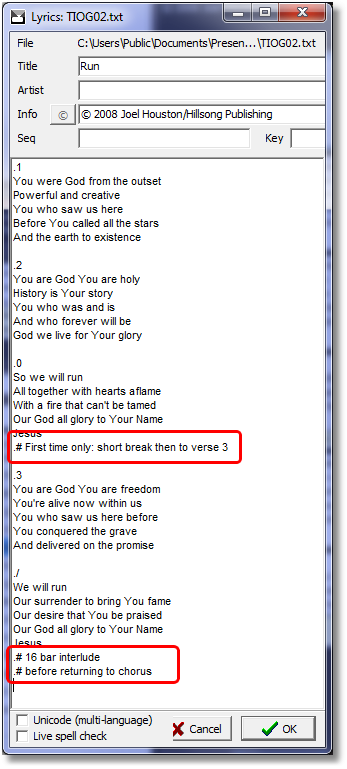
2. The comments are shown in the thumbnail slides for the operator, but not sent to the screen.
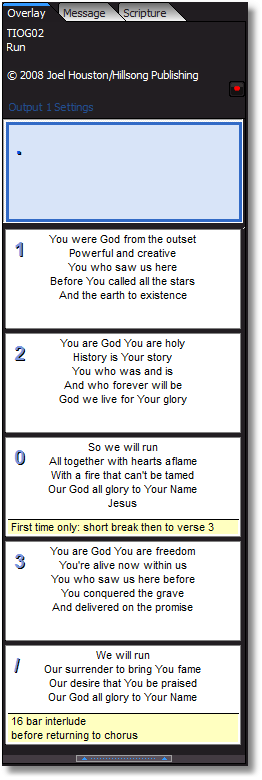
Return to Version 4.2 Summary. Download here.